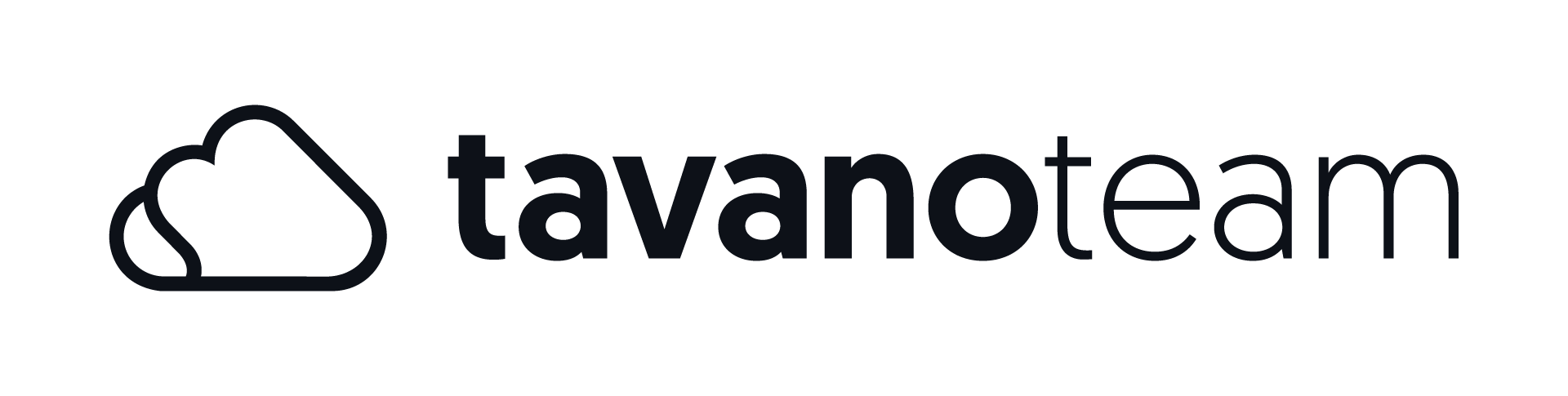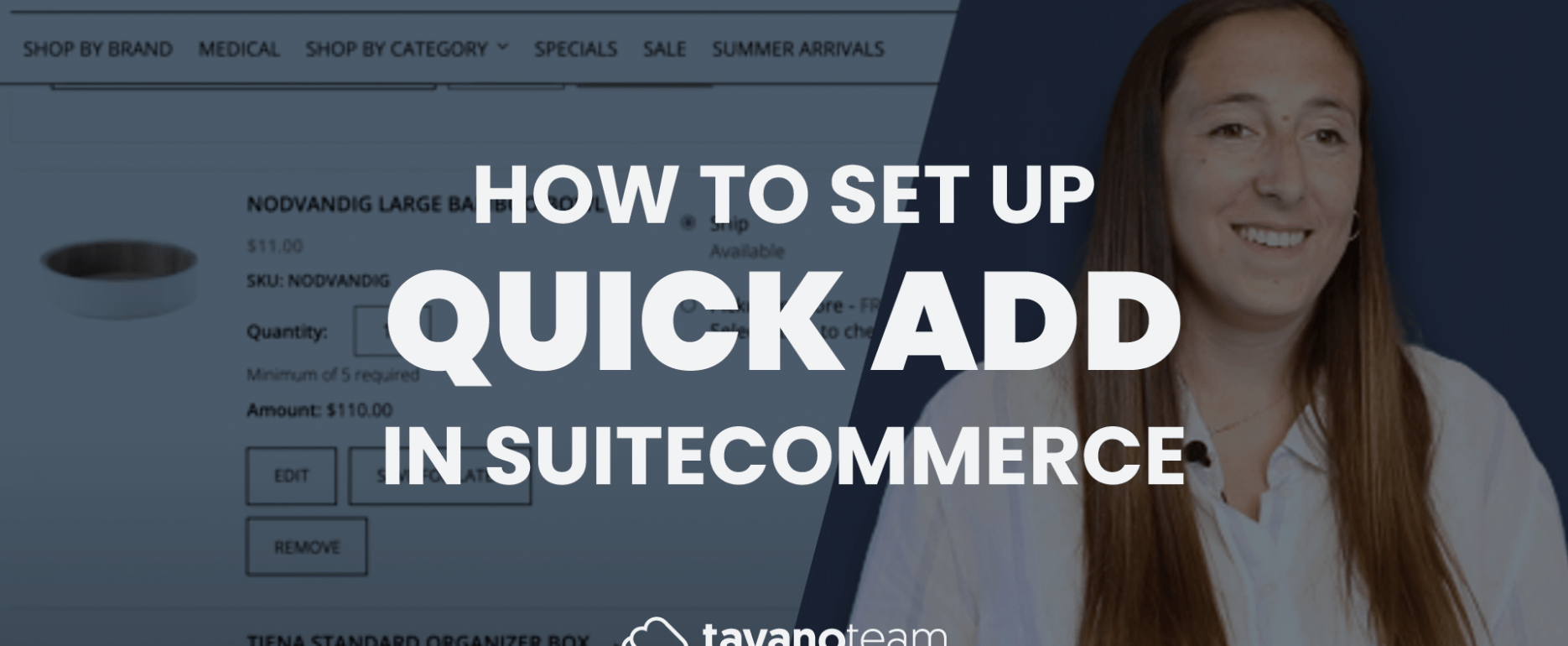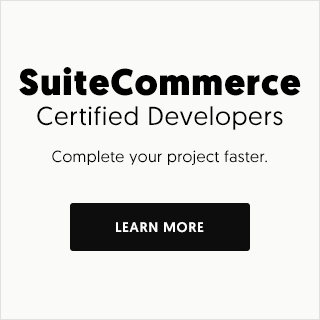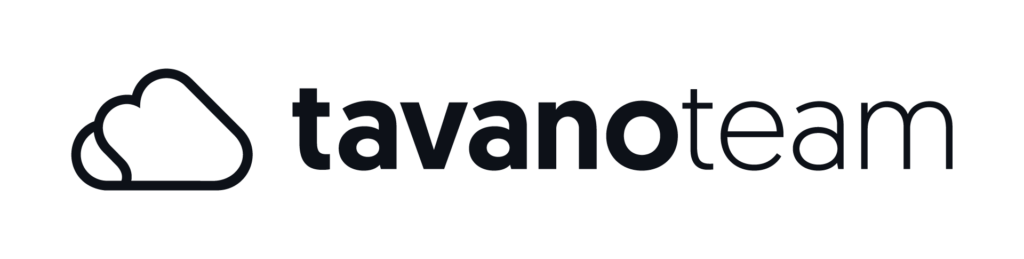Looking to set up the Quick Add feature in SuiteCommerce? Watch our tutorial or keep reading down below to learn how to do it in just a few minutes.
The Quick Add feature helps users search, find, and add items to their shopping cart. It’s especially helpful for customers that are familiar with your catalog. This feature can help users add to their shopping carts after they’ve started the checkout process.
How does it work?
With Quick Add, users can search for a product and add it directly to their cart. When they search, an auto-suggest will show them the item that matches their search. They can click it, set the quantity, and add it to the cart. It’s as easy as that!
Note: The quick add search bar is collapsed by default. It will extend when users click on the arrow using an SKU or product name.
How does it benefit the merchant?
As a merchant, you have complete control over how the Quick Add searches for items. In the NetSuite UI, you can configure this from:
Setup > SuiteCommerce Advanced > Setup website > Search Index subtab
Here’s where you can customize which results show on the search bar, either by SKU exclusively, by the exact name of the item, or with keywords. This configuration matches the website’s main search bar. In addition, you can select the types of searches and set accuracy for the filters as “Exact,” “Starts with,” “Keyword,” or “Fuzzy.”
And that’s it! You’re now ready to set up the Quick Add feature in your SuiteCommerce website yourself. Visit our YouTube channel for more Unlocking SuiteCommerce videos, and make sure to subscribe to be notified as soon as new tutorials come out.
Let’s talk about growing your eCommerce business with flawless SuiteCommerce implementation. Schedule your strategy call now!