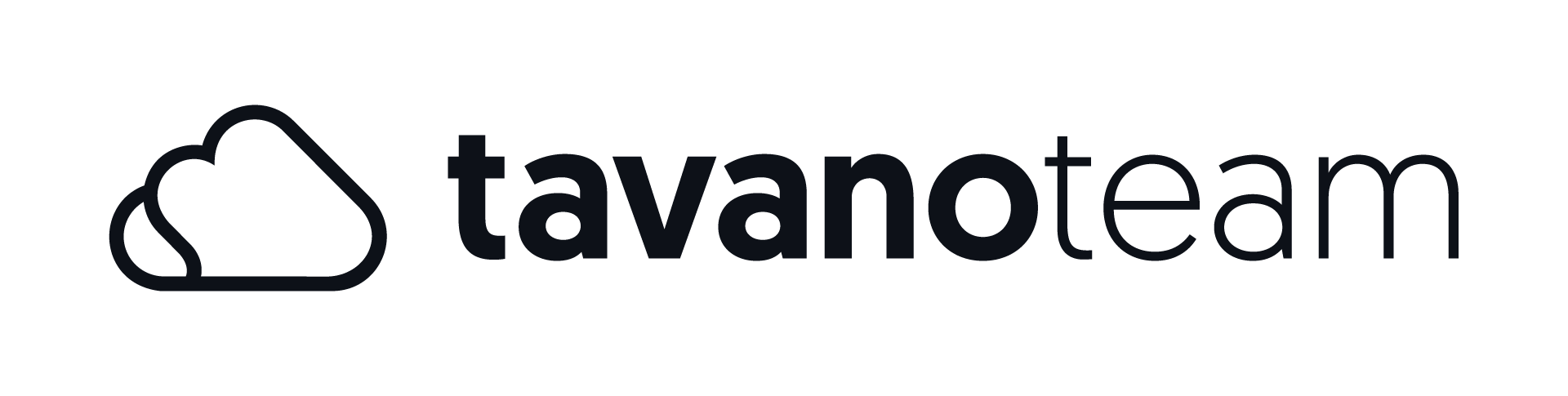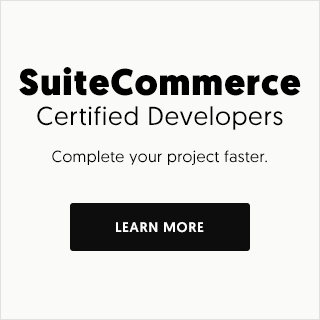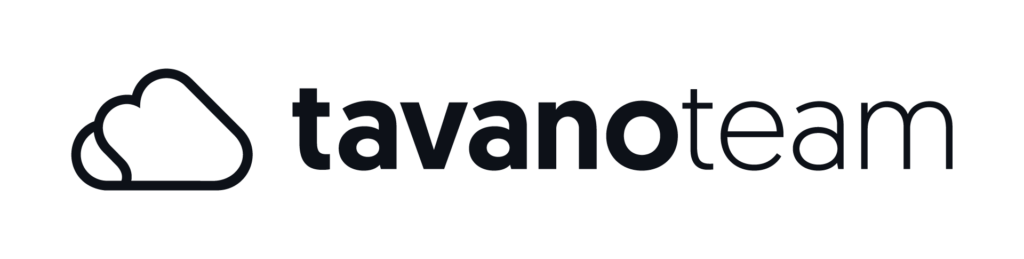Tags have become a crucial tool in tracking customer behavior. In the early days, a developer or webmaster was required to implement many different tags or tracking codes, which could help gather metrics and improve conversions but also potentially hinder a site´s performance.
Since Google Tag Manager (GTM), all the pain associated with tags is gone!
GTM is an invaluable tool for eCommerce sites and can be used for marketing, analytics, and testing without the need of a developer. By using a container tag, you can dynamically insert tags to other areas of your website automatically. The assignment of tags will be under your control with its simple web interface.
No More Site Code Editing!
Google Tag Manager eliminates the need to edit site code, greatly reducing errors. You can make changes to Google AdWords tags, Google Analytics tags, DoubleClick Floodlight tags, and many other non-Google third-party tags.
Inside GTM
To implement GTM on your website, you first need to create an account (https://www.google.com/analytics/tag-manager/); afterward, you will create a container.
The GTM container code can store more than 50 tag types that include Google Analytics (GA), Google Adwords conversion tracking, and custom HTML tags. The advantage of adding your tags via GTM is that you have more control as to when the tags should fire. GTM also allows you to control all tags from one central location.
Another advantage of GTM is its Preview Mode – this means that all the changes you make on the container can be seen in real-time, to ensure that all conditions are working before you implement them.
GTM gives you the ability to add, remove, enable, and disable tags on your website easily. This saves hours of time trying to find and edit tags on your template files.
How It Works
GTM works with variables, triggers, and, of course, tags. A variable is a function that tells GTM were to fire a tag and can be called from within a tag, trigger, or another variable.
A trigger is a condition that must be met during run time for a tag to fire. For example, if a specific URL appears, the tag fires.
This makes it easy to get the job done the way you want it without having to hire a webmaster. It also saves time and money in the long run, as you’re not having to deal with a lot of technical stuff.
Batch to Test and Deploy Tags Faster
Batching tags is another great shortcut in GTM. The advantage of batching tags together is you are able to make rapid changes to the whole lot without having to hardcode every single tag on each page.
For example, if you need to change an aspect of the marketing on your website, you don’t want to be spending weeks adding a bunch of new tags, and neither does your IT team who have more important things to be doing.
Something as simple as creating a survey is as easy as adding the survey tags to the website. There’s no heavy coding involved!
How to Create Goals
There are a lot of features on GTM to track your website with tags, but one of the most important is to create and track goals, monitoring them with Google Analytics. These goals could be tracked as page views, transactions, or event trackings. Event tracking is initiated via click triggers, so make sure all of your click variables are checked on in the Built-In Variable menu.
How to create Events using Built-In Variables
Let’s analyze as an example what’s the best way to create an Event to track how many users click on the add to cart button.
1 – Create a new tag on GTM, for example, you can choose the Universal Google Analytics tag.
2 – Configure tag with the tracking ID (variable) and select the track type (pageview, event, transaction, social). Create a unique category/action and label.
3 – Choose a trigger to make this fire with this tag.
4 – Save it and run Preview mode before Publish it.
5 – Start Monitoring with Google Analytics.
Add Advanced Tracking and Optimizing Speed
By having many functions and parameters already built-in, GTM makes it easy to carry out advanced functions very quickly.
This could be applied to something like tracking clicks on all external links on your website, such as advertisers, affiliates, etc., and can be added in a matter of minutes. Using GTM will help speed up your website because it won’t get hung up on irregular tags.
Conclusion
Having GTM handle all your tag management tasks in one spot is extremely efficient.
Reducing the number of errors and involvement of webmasters, you will also have more time to devote to your business.